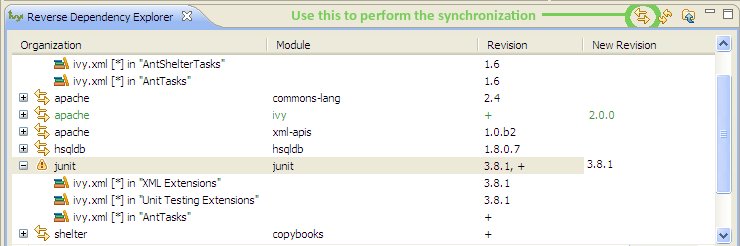| Deletions are marked like this. | Additions are marked like this. |
| Line 11: | Line 11: |
| The Reverse Dependency Explorer turns the dependency tree upside-down, exploring the workspace by organization, module, and revision and providing a mechanism to synchronize revisions across projects/classpath containers. |
Reverse Dependency Explorerは依存ツリーをさかさまにし、organization, module, revisionを調査し、 プロジェクト・クラスパスコンテナを横断してrevisionを同期するメカニズムを提供する。 |
| Line 13: | Line 14: |
|
Consider the following workspace, with three projects, all of which have an ivy.xml file at their project root. Each of these Ivy files has an associated IvyDE managed classpath container. |
次のように、三つのプロジェクトのあるワークスペースを考えてみよう。それぞれのルートにはivy.xmlファイルがある。 これらのivyファイルは関連するIvyDE管理のクラスパスコンテナを持つ。 |
| Line 19: | Line 20: |
|
いずれか(あるいはすべて)のプロジェクトを右クリックし、「Ivy > Reverse Dependency Explorer」を選択するとビューがオープンする。 エクスプローラは |
|
| Line 20: | Line 23: |
| Right clicking on any (or all) of the projects and selecting Ivy > Reverse Dependency Explorer opens the view. The explorer displays a tree structure with an item for each organization/module pair. The third column lists all of the revisions of this pair for the selected projects. Expanding a tree item, you can see the module revision that a given Ivy classpath container depends on (if at all). Note that the view only shows direct dependencies and no transitive dependencies. | The explorer displays a tree structure with an item for each organization/module pair. The third column lists all of the revisions of this pair for the selected projects. Expanding a tree item, you can see the module revision that a given Ivy classpath container depends on (if at all). Note that the view only shows direct dependencies and no transitive dependencies. |
逆依存性エクスプローラ
紹介
一つのワークスペースの中の複数のプロジェクトで作業を行っており、 それらは、より大きなアプリケーション全体か一部であるとする。 そんなとき、複数のIvyファイルの中の依存のリビジョンを一つのリビジョンに同時に変更したい場合があるだろう。
あるいは、単に各のプロジェクトのそれぞれのモジュールでデスクリプタを調べることなしに、プロジェクトによって依存がどのように利用されているかを見たい場合があるかもしれない。
Reverse Dependency Explorerは依存ツリーをさかさまにし、organization, module, revisionを調査し、 プロジェクト・クラスパスコンテナを横断してrevisionを同期するメカニズムを提供する。
次のように、三つのプロジェクトのあるワークスペースを考えてみよう。それぞれのルートにはivy.xmlファイルがある。 これらのivyファイルは関連するIvyDE管理のクラスパスコンテナを持つ。
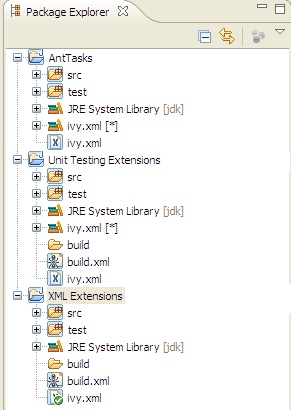
いずれか(あるいはすべて)のプロジェクトを右クリックし、「Ivy > Reverse Dependency Explorer」を選択するとビューがオープンする。 エクスプローラは
The explorer displays a tree structure with an item for each organization/module pair. The third column lists all of the revisions of this pair for the selected projects. Expanding a tree item, you can see the module revision that a given Ivy classpath container depends on (if at all). Note that the view only shows direct dependencies and no transitive dependencies.
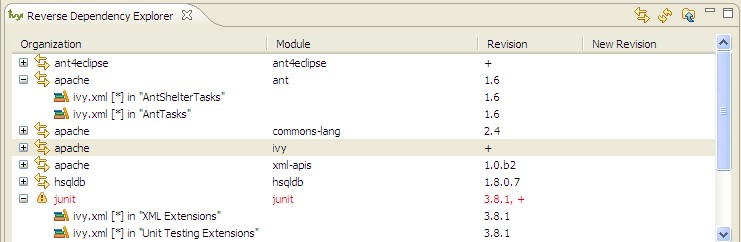
Organization/module pairs that have conflicting revisions are highlighted in red (junit in the above example). Note that in the above example, though the revisions do not match, these two revision attributes may actually resolve to the same artifact, depending on what is available in the repository. The view does not attempt to perform a resolve and match the resolved artifacts. It simply compares the text of the attributes.
Synchronizing revisions To synchronize revisions, click in the column and row of the item you want to change and type in the new revision. The item should be highlighted green to indicate that it is tagged for synchronization. Click the synchronize button as shown to save your changes.